If you believe that your frame is showing photos or videos that you had never added via the Aura app, this can be due to the following:
1) Somebody who is also invited to the frame added the photo or video
Anybody that you have invited to your frame can upload new photos or videos to your frame via their Aura app. If you own an Aura model that comes with a Touch Bar (Mason, Sawyer, Caver, Smith) you can tap on the top of the frame to display additional file information, including who had submitted that photo to your frame.
2) The photo / video was part of an album that you synced with your app
If you upload an entire Album via the "Auto-Add" function, Aura will not only select all the photos and videos in that album to display on your frame, it will also automatically select any new photos and videos that you add to the album.
You can view all of your synced ("Auto-Add") Albums in the "Photos" section of your Aura app:
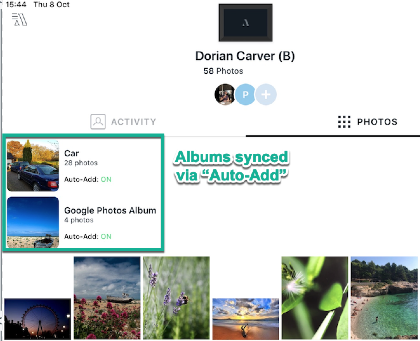
If you want to remove a synced album, please follow these steps:
- Open the Aura app and select the frame that you want to remove an album from
- In the frame view, tap on the album that you want to remove
- Click on "Edit" in the top right corner:
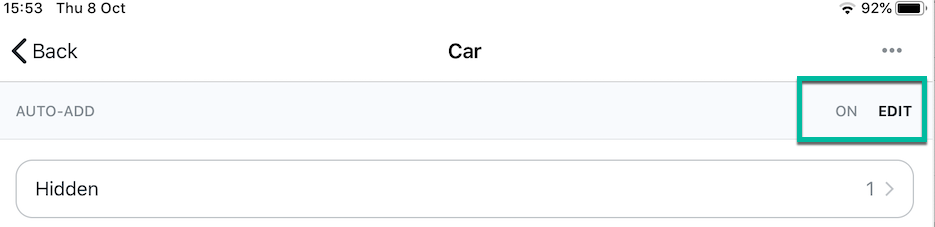
- Disable Auto-Add to remove all photos from your app and from your frame:
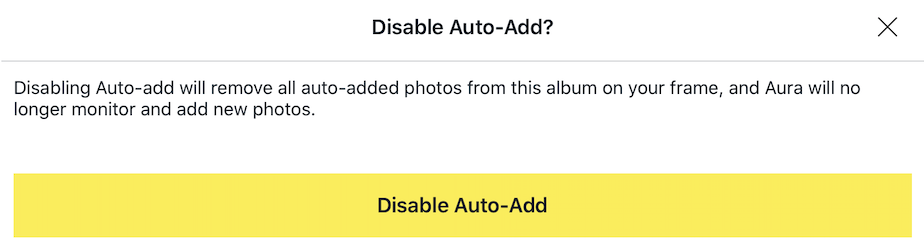
If the information in this article hasn't helped you resolve your problem, please submit a detailed support request and Aura's Customer Care Team will help.